Wiping your recycle bin doesn’t exactly mean that the files are permanently deleted from your system. There are still ways to retrieve the files. These methods can become incredibly handy in a case when wiping clean the bin wasn’t intentional.
Although there have been other recovery tools, Windows makers Microsft has released its own Windows File Recovery tool that is sure to help retrieve deleted files on your system.
What happens to deleted files?
When you delete files from your computer, what you don’t know is that you have not actually erased the file from your hard drive. Instead what you deleted was the pointer your computer uses to keep track of the file.
Each file stored on the hard drive has a pointer which indicates the file location.
So even after, deleting a file or emptying your recycle bin, the files deleted continue to exist on the hard drive. Therefore, it is possible to do the data recovery by using a data recovery software like Windows Recovery tool.
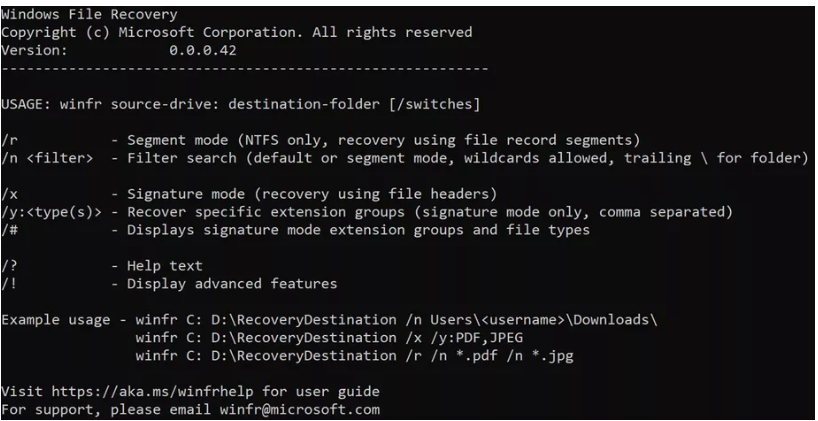
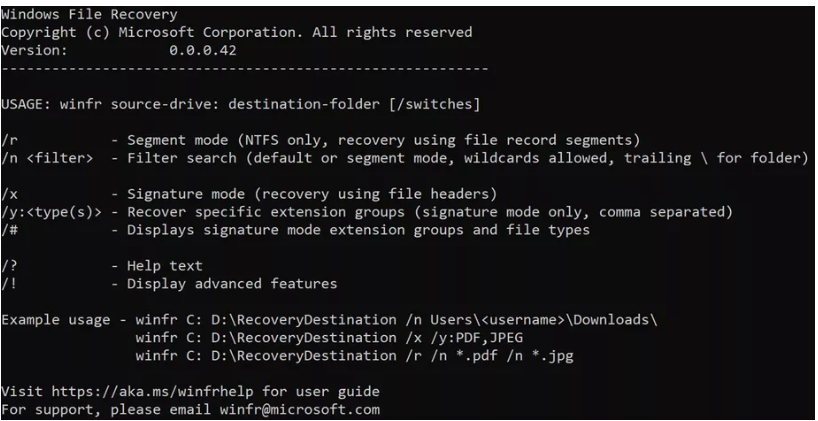
Windows File Recovery is a command-line app that will recover a variety of files and documents from local hard drives, USB drives and even SD cards from cameras. However, Recovery of files on cloud storage or network file shares is not supported.
Like any file recovery tool, you’ll need to use it as soon as possible on deleted files to ensure they haven’t been overwritten. You will be able to use Microsoft’s new tool to recover MP3 files, MP4 videos, PDF documents, JPEG images, and typical Word, Excel, and PowerPoint documents.
Once a file losses its pointer (master directory) it can be overwritten. This means that although its possible to recover the deleted data, it’s better to recover it as soon as possible because once the space occupied by the data is overwritten, the probability of recovering it diminishes.
How to recover deleted files with Windows File Recovery
To recover files, safely download and install the recovery software from Microsoft store. After downloading, enter Windows File Recovery in the search box and then select Windows File Recovery.
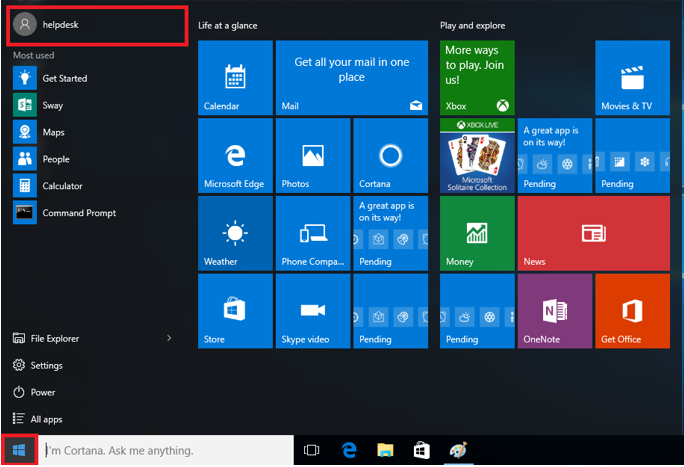
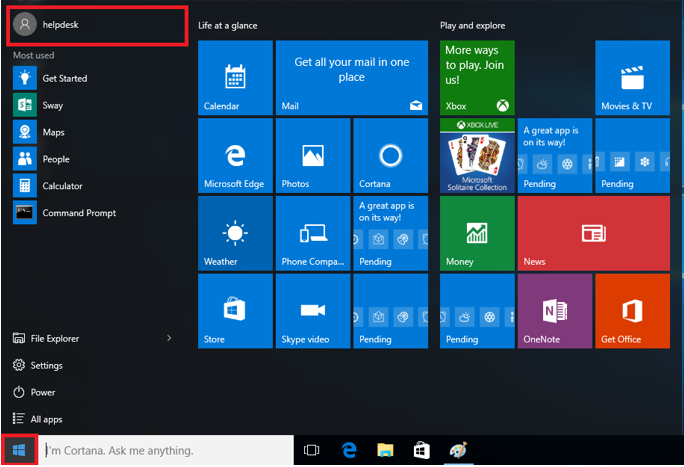
When you are prompted to allow the app to make changes to your device, select Yes. In the Command Prompt window, enter the command – winfr source-drive: destination-drive: [/switches]. For example, to recover a specific file from your C: drive to the recovery folder on an E: drive, enter the command – winfr C: E: /n \Users\ <username>\Documents\lost.docx.
Note: The source and destination drives must be different. When recovering from the operating system drive (often C: ), use the /n <filter> and /y:<type<(s)> switches to specify the user files or folder.


After the command is executed, Microsoft automatically creates a recovery folder for you called, Recovery_<date and time> on the destination drive.
There are three modes you can use to recover files: Default, Segment, and Signature.
The default mode is designed primarily for NTFS file systems. It will recover documents, jpeg and png photos as well as document folders from a corrupted disk or after you’ve formatted a disk.
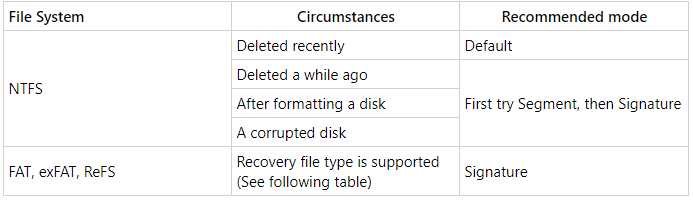
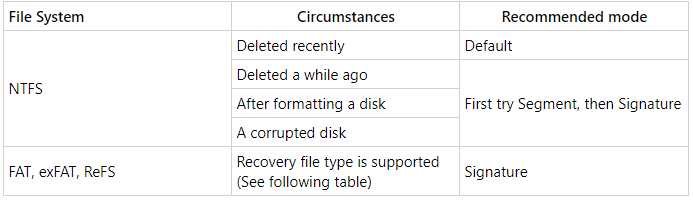
The second segment mode helps recover PDF and Word files from your C: drive to the recovery folder on an E: drive. Example winfr C: E: /r /n *.pdf /n *.docx.
The third, signature mode will likely be the best choice for all file categories as it allows you to recover specific file types across FAT, exFAT, and ReFS file systems. This mode recovers JPEG (jpg, jpeg, jpe, jif, jfif, jfi) and PNG photos from your C: drive to the recovery folder on an E: drive. Example winfr C: E: /x /y:JPEG,PNG
It can also recover ZIP files (zip, docx, xlsx, ptpx,) from your selected (C:) drive to the recovery folder on an E: drive. Examples winfr C: E:\RecoveryTest /x /y:ZIP
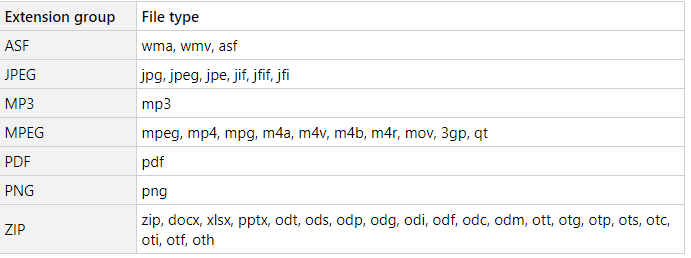
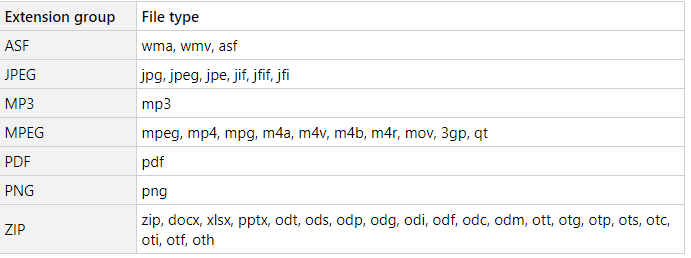
When prompted for confirmation to continue recovery, enter Y to start the recovery operation. Depending on the size of your source drive, recovery may take a while. To stop the recovery process, simply press Ctrl+C.
Summary
Data loss can happen at any time due to things such as crashed operating system, physical failure of the system, unintentional deletion or virus intrusion. That is where having the Windows recovery tool becomes helpful to recover the files especially when they are important files.






