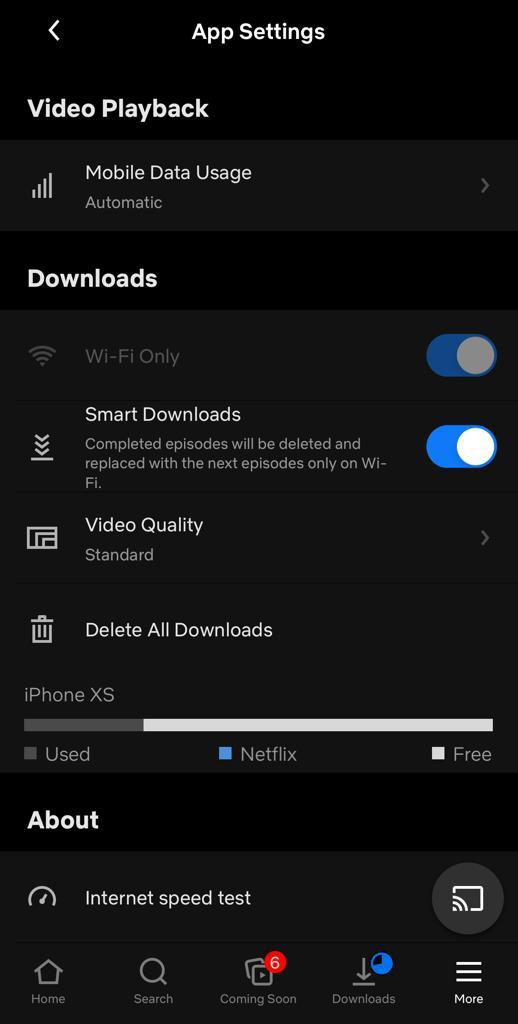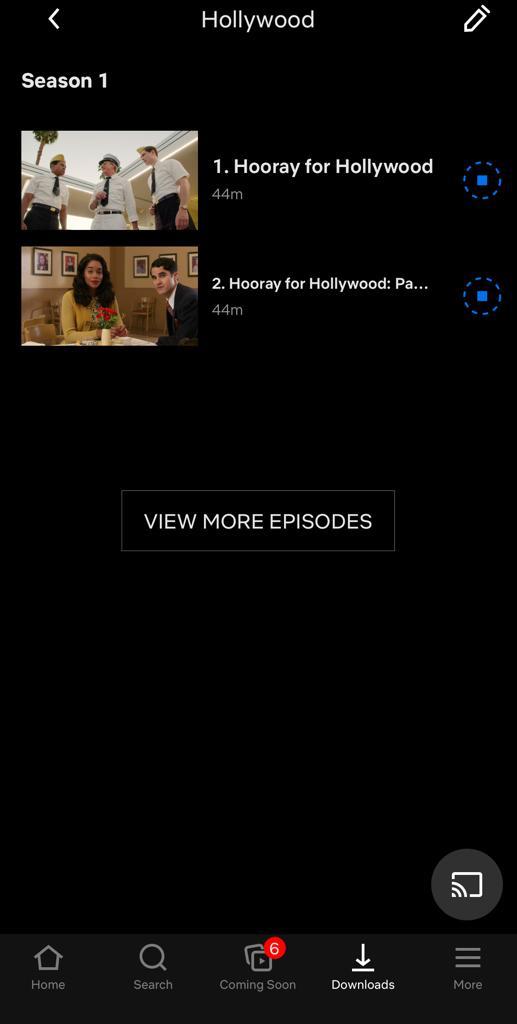Ever wondered if you’re making the most out of your Netflix experience or if there are features or tricks you didn’t know about? Well, even if you hadn’t we thought we’d also help you level up your Netflix skills with these pro tips:
Check out what to watch using Top 10 Lists
You can now see what’s popular in your country through a special Top 10 row. Did you know that this list is updated every day? Not only that, if you look under the “Series” or “Films” tabs – you will also find a Top 10 list each for TV series and movies, which are also updated daily.
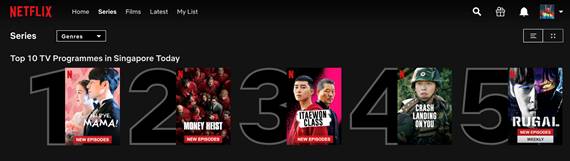
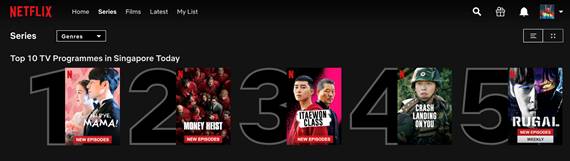
Search for quirky collections
The Netflix “Search” function may be one of its most underrated features. Did you know that besides searching for specific show or film titles and genres, you can also search for shows that may have been tagged under specific categories? Entertainment is about moods, so there’s something for whatever mood you’re in right now.
Missing your girl gang? Maybe a gal pal movie is just what you need to cheer you up. Or you’ve had your fill of reality, and want to escape into a world of fantasy movies, or epic worlds. Or you’re looking for an initiation into anime, or K-drama. Here are a few to get started:
- Great K-drama screenwriters
- Romantic workplace TV shows
- Watch in one weekend
- Ensemble TV shows
- Love triangle K-dramas
- Fantasy movies
- Talking animals
- Slow burn
- Epic worlds
- Feel-good
- Anime for Beginners
- Retro TV
- Underdogs
- Gal pal movies and tv shows
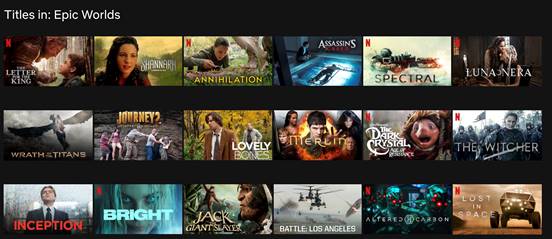
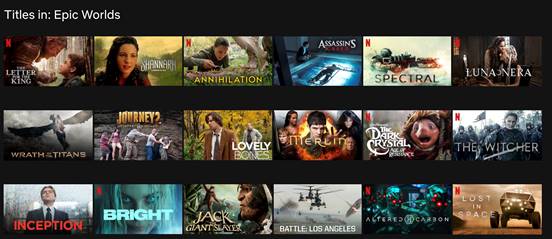
Liked that show? Check out ‘More Like This’
If you enjoyed watching a particular show or movie, you can actually check out similar ones under the “More Like This” tab under the show’s title page. Clicking on it reveals a list of other shows that Netflix thinks are similar. So, if you enjoyed that one show or film, this is a great way to find more that might interest you.
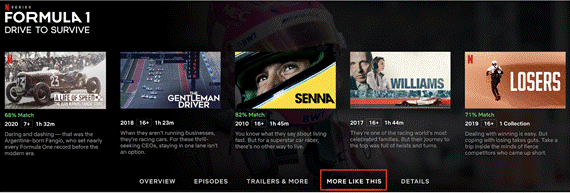
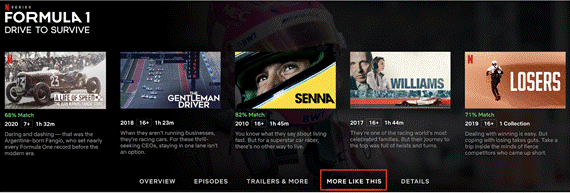
Surfing the Details
This only works on the web interface but there’s seriously a lot of useful information hidden away under the “Details” tab of a show. When you click on it, you will find the show’s creators, cast, genres, and even interesting tags. Here’s the thing: Did you know that all these are clickable?
So, if you click on the name of an actor, Netflix will show you all the films on the service that the actor appears in. Or, if you’re feeling adventurous, click on the interesting tags under “This show is” which will take you to shows that have been tagged with words like, “Goofy” or “Feel Good”.
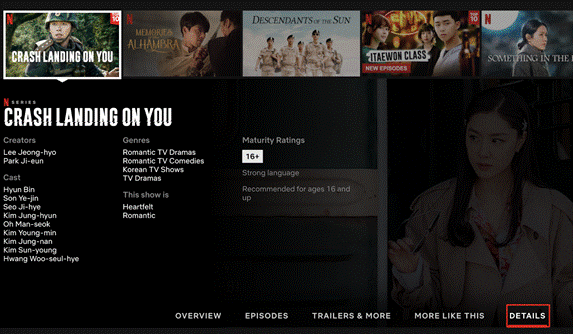
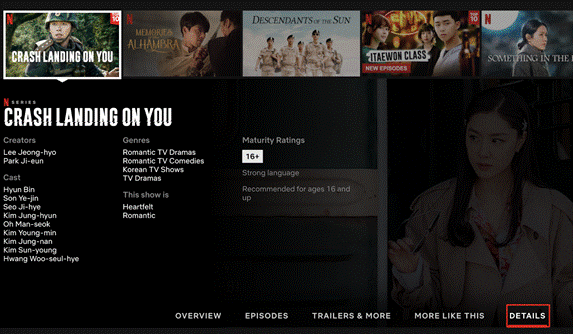
Manage bandwidth by profile
Imagine you’re trying to get some work done, while your child is busy watching reruns of Peppa Pig. If you’re not particular about having every profile streaming at the highest quality, you have the choice of controlling it. From Account>Profile & Parental Controls, hit the dropdown on Profile you want, and click ‘Change’ on Playback Settings.
You can set the Data Usage Per Screen to Low or Medium to control how much streaming bandwidth that particular profile consumes.
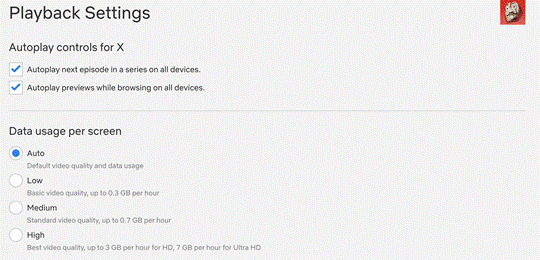
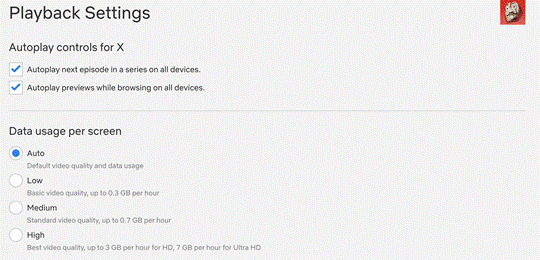
Never miss a movie/show that’s Coming Soon
On mobile devices, there is a tab called “Coming Soon” – it’s a great resource to find out all the shows that are, well… coming soon to Netflix. Under this tab, you’ll see the trailer and a helpful synopsis. Not only that, if you’re looking forward to a specific show, you can also click on the “Remind Me” bell icon so that you can get a notification when the show premieres on Netflix! That way, you never miss out on the next big movie or show.
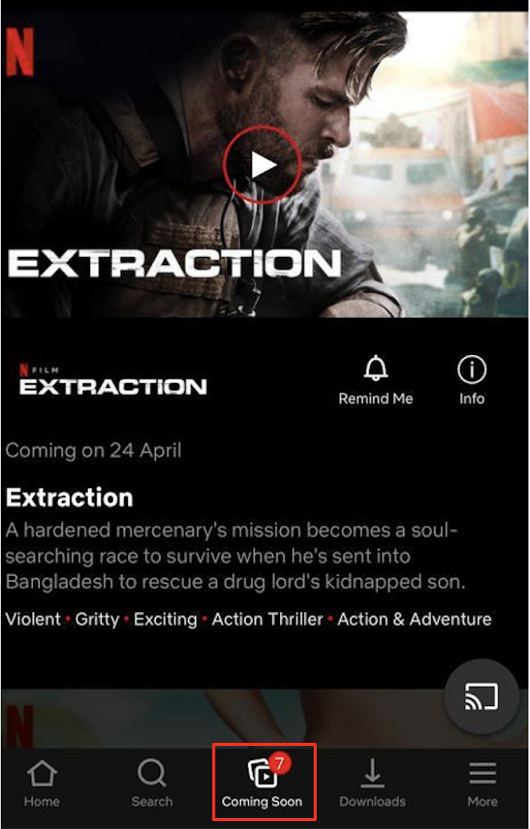
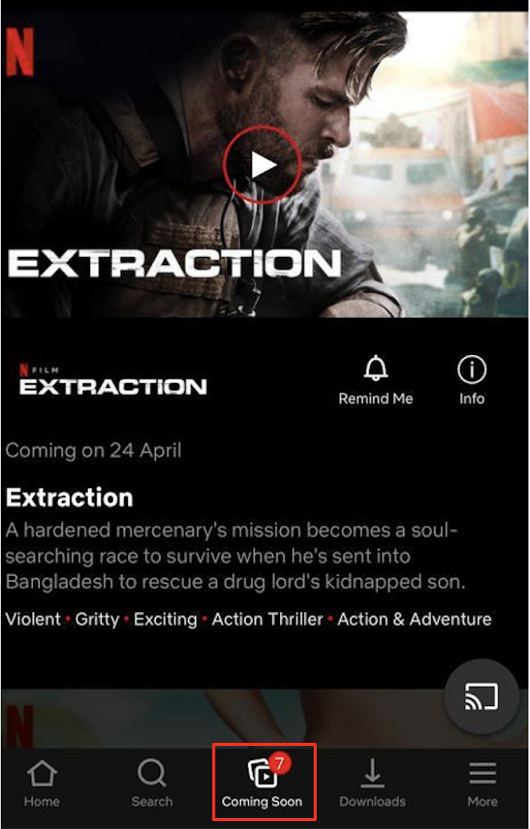
With Profile Locks, you don’t need to keep the door open 3 inches any more
So you created a Kids Profile (from Manage Profiles) for your little one and gave strict instructions to only watch Netflix from there. But you’re ever so slightly worried they might go into your account, and feel the need to always keep an eye on what they’re watching.
Well, you don’t need to be Hopper to your Eleven. Simply set a 4-digit Profile Lock, so your child is never able to go into your Profile, from any device. To set a lock, go to Account>Profile & Parental Controls, select the Profile to lock and hit ‘Change’ on Profile Lock.
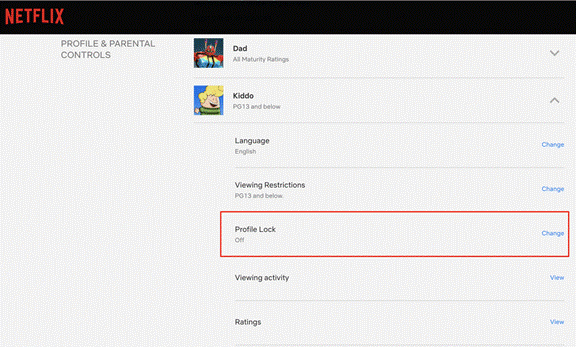
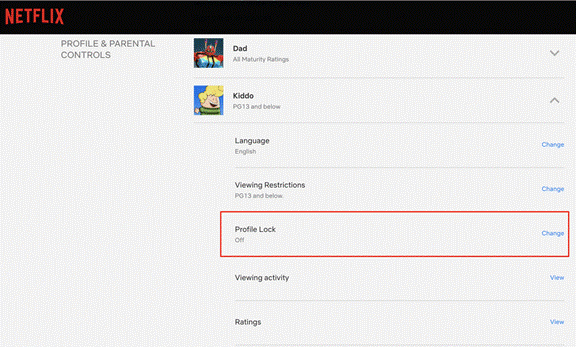
Recommendations, just for you
Netflix has a wide variety of shows and movies for you to watch. And the joy is that as you watch more, Netflix recommends you more movies and shows you might enjoy. One of the ways Netflix does this is via email. By default, emails only go to the account holder. B
ut what happens when you share Netflix with your parents, siblings or spouse? If you’re using different Profiles, you can add a Profile email, so that Netflix can let you know about suggestions for what to watch, new features, etc. To add, go to Account>Profile & Parental Controls, select the Profile and hit ‘Add’ on Profile Email.
Love what you just saw? Share the love.
Does this happen to you? Once you’ve seen a show or a movie that made you laugh/cry/happy/sad/all of the above, you cannot wait to recommend it to your friends. Well, you can always call them, or message them about it. Or, from the Netflix app on your phone, you could simply go to the movie or show, hit ‘Share’ and post it to Instagram Stories, Twitter, or share via WhatsApp or Messages.
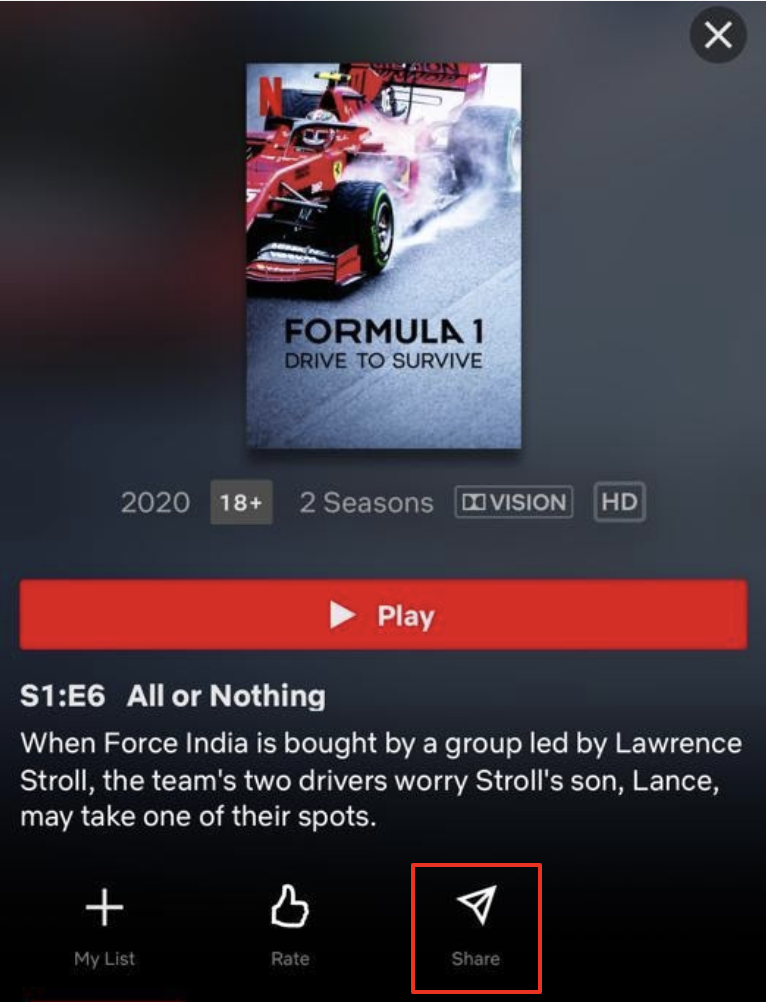
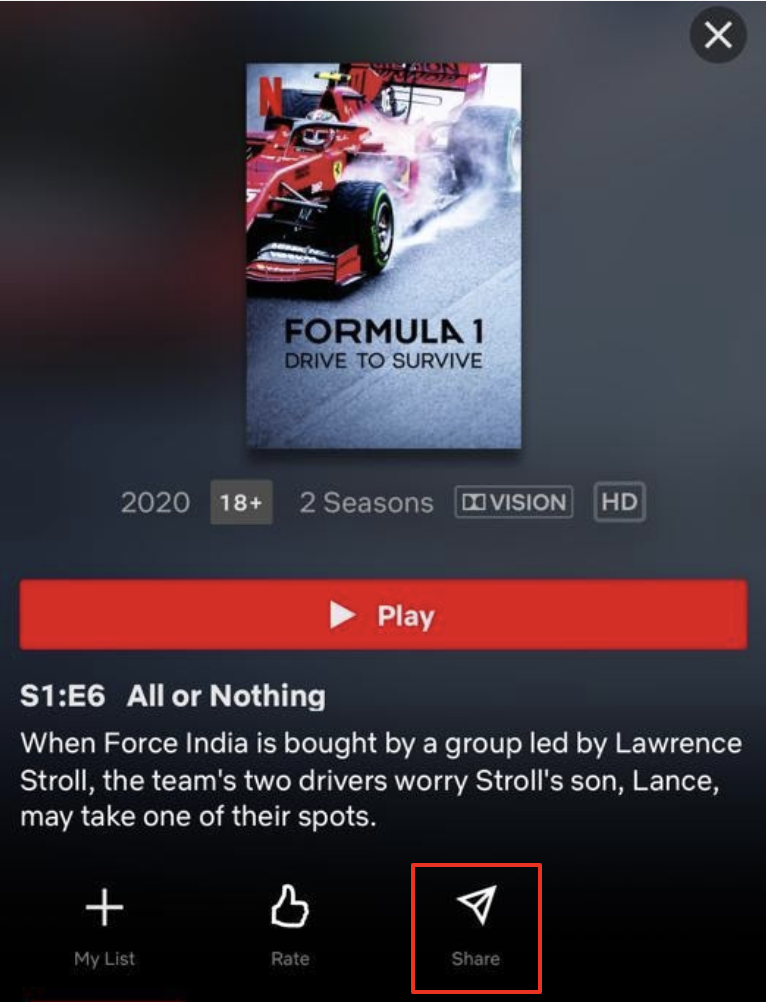
- Recommend shows to Netflix
While Netflix recommends a lot of shows to us, did you know that you could also return the favor and recommend shows to Netflix? Tucked away in their Help Centre is a little page that lets you recommend TV shows or movies for Netflix to add to their service!
You can either access this through a web browser at help.netflix.com/titlerequest or by clicking on “Help” in your account menu. These days, you might be watching enough Netflix to realise what you might be missing – so, here’s your chance to prop up that one show you’ve been dying to watch!
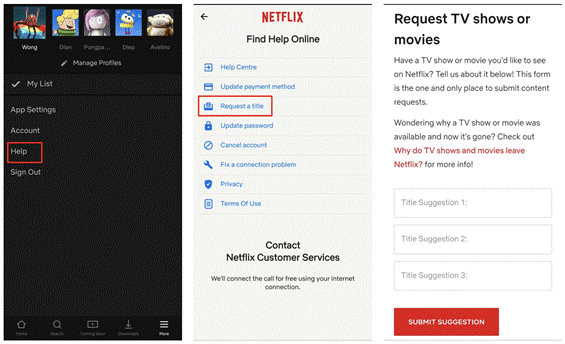
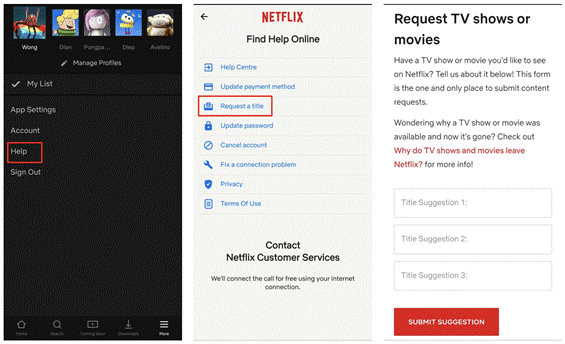
Too many devices on Wi-Fi? Get downloading
With everyone at home, we’re working our Wi-Fi connections like never before. Everyone and all their devices are on it, you need to get work done, kids are on online classes, and it’s being stretched a little thin. Or, you just want to escape to the bedroom and watch a bit of Netflix; but the signal is not great in there. It’s time to put Smart Downloads to work.
Simply go to the App Settings on your smartphone/tablet, and make sure Smart Downloads is turned ON. Now, put the episodes you want to watch to download by hitting the symbol next to it. Once done, you are free to watch anywhere, without worrying about internet speed or dead zones. What’s even better, say you downloaded episode 1-3.
When you’re done with episode 1, and back on Wi-Fi, your Netflix app will automatically clear episode 1, and download episode 4. That’s why it’s smart!