Having issues with watching your favourite videos on YouTube when you need them? Why don’t you just download the videos instead? You might probably not have a WiFi connection when you decide to watch your favorite videos or your plans might be thwarted by poor Internet connection. So having your favourite YouTube video for keeps might not be a bad idea.
Some people, like myself, downloaded programs on our computer that lets us download YouTube videos.
— Don’tNeedAName (@jpowers5547) May 15, 2018
Related Post: With this New YouTube AL, You Now Swap Your Selfie Video Backgrounds
Downloading of videos from YouTube without been authorized is illegal but embedding and sharing of the videos is legal. There several ways to download YouTube videos into your mobile devices or computer but we’ll be sharing just two simple ones.
Video Grabby
Just use Video Grabby, download it from Youtube. Then delete it after. I hate relying on Youtube for rewinding/forwarding 2slow
— LDN BOX (@LDN_BOX) June 6, 2016
Step 1: Navigate to the video grabby website www.videograbby.com on your browser (it works on both your mobile device and PC).
Step 2: Navigate to the video you want to download on YouTube on your browser left click on the video while playing and copy the video URL.
Step 3: Paste the copied URL on the space provided on the video grabby website and click “GO”. it will automatically display the video you want to download then click on the video.
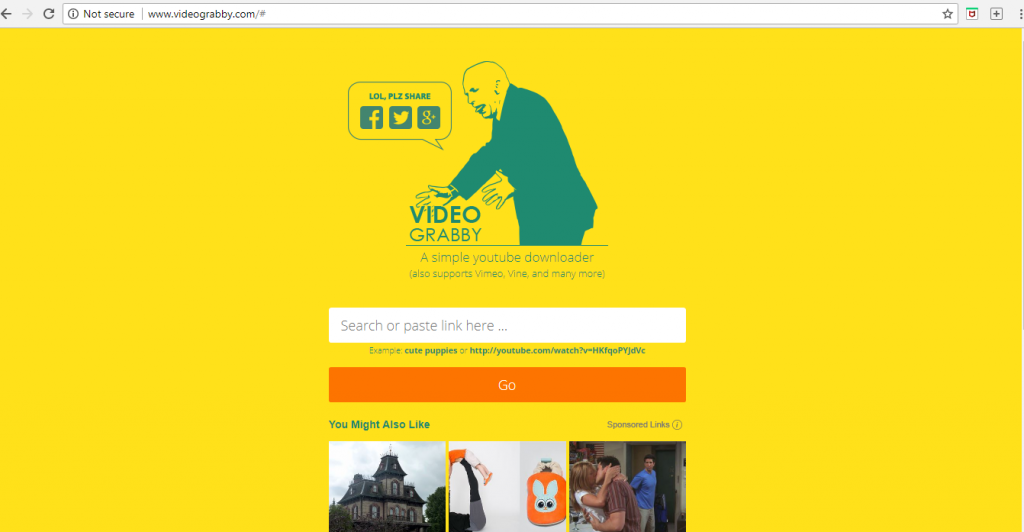
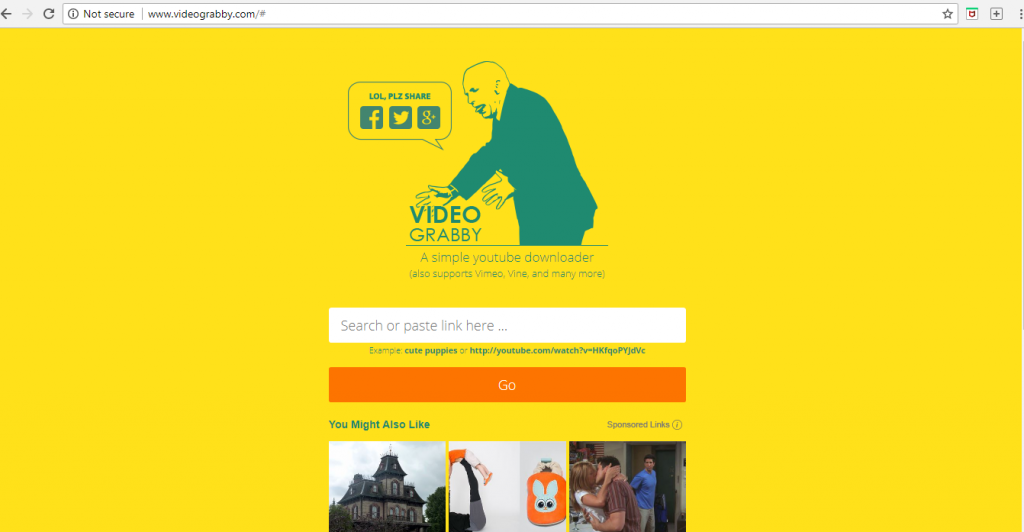
Step 4: When you click in the video it will display options for you to choose from, it will display various video (MP4) and audio format for you to choose from and, you might want to download only the audio of the video then you select the audio (MP3) option provided and click save.
Step 5: Select the location you want the video saved on both your PC and mobile device, depending on the video it might take a while to finish downloading. And then you have your favorite YouTube video to play anywhere and anytime.
Related Post: YouTube to Combat the Spread of Fake News by Partnering with Wikipedia
VLC Media Player
there's a tv show on right now teaching people how to download youtube videos using vlc player
— adri (@zorabioz) August 20, 2016
VLC is without doubt one of the best media player around so no surprise that it can also download YouTube videos. It’s not as simple as the first method but it works and is faster than other methods used in downloading YouTube videos.
Step 1: Navigate to the YouTube video you’d like to download in your browser, and copy the URL.
Step 2: Launch VLC player and then click “Media” in the menu bar, followed by “Open Network Stream.” Once done, paste the YouTube video URL in the box housed within the Network tab, and click “Open.” Your video will automatically start playing in VLC.
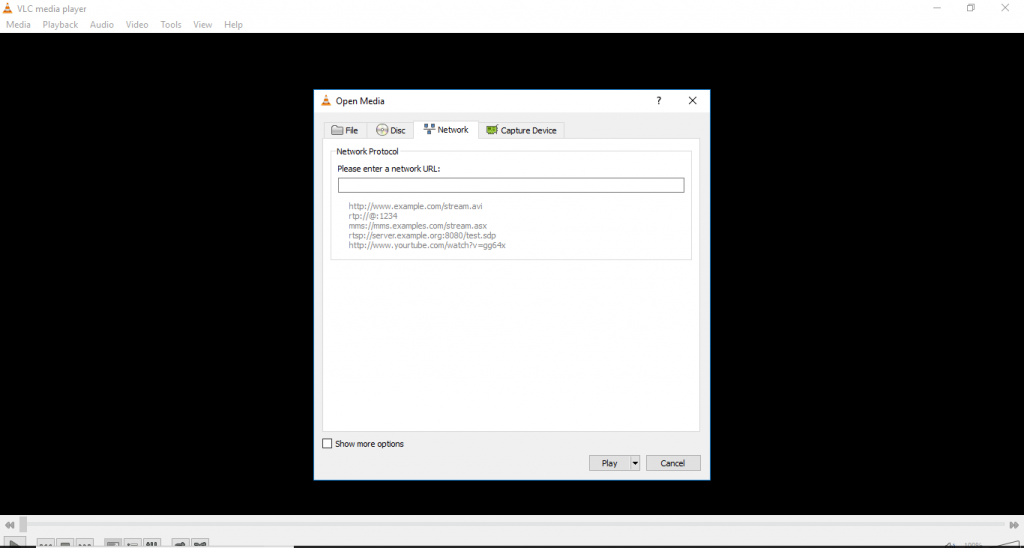
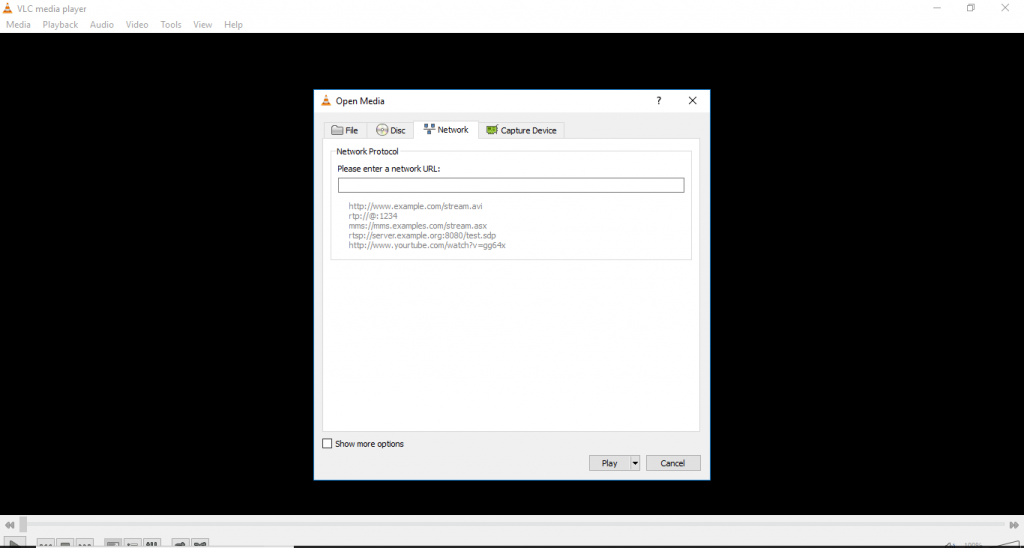
Step 3: Navigate to “Tools” in the toolbar of your VLC player at the top and select “Codec Information” from the drop-down menu.
Step 4: Find the “Location” bar at bottom of the drop down and copy that URL, that is direct and the exact URL for the video, directly from Google’s servers. Copy the link and paste it in the address bar of your browser.
Step 5: The video will then begin to play within your browser. Right-click the video, click “Save As” Select the location you want the video saved and wait for the download to complete. That’s it! The video is now on PC and can be used anytime.






