Meta CEO, Mark Zuckerberg, has announced that users will now be able to switch between Android and iPhone without losing encryption on their WhatsApp messages.
This complements an earlier move of the platform to help iPhone users maintain their chat history and media while switching to Android devices.
Zuckerberg noted:
We’re adding to WhatsApp the ability to securely switch between phones and transfer your chat history, photos, videos, and voice messages between Android and iPhone while maintaining end-to-end encryption.
Mark Zuckerberg, Meta CEO


Related story: WhatsApp launches emoji reactions feature to clean up chats
How to make the switch
WhatsApp mentions that the transfer only works on new or factory reset iPhones. You also need to be running Android 5 or up on the Android device and iOS 15.5 on your iPhone.
You will need to install the “Move to iOS” software on your Android phone. On iOS, this is version 2.22.10.70 or higher, while on Android, it is version 2.22.7.74 or higher.
You must use the same phone number on your new device as you did on your old one. The same Wi-Fi network and power supply must be used by both devices, and you can even connect your Android device to your iPhone’s hotspot if necessary.
Read also: Tech Bytes Podcast #9: Rachael Akalia shares her experience working in the blockchain space
Step by step process:
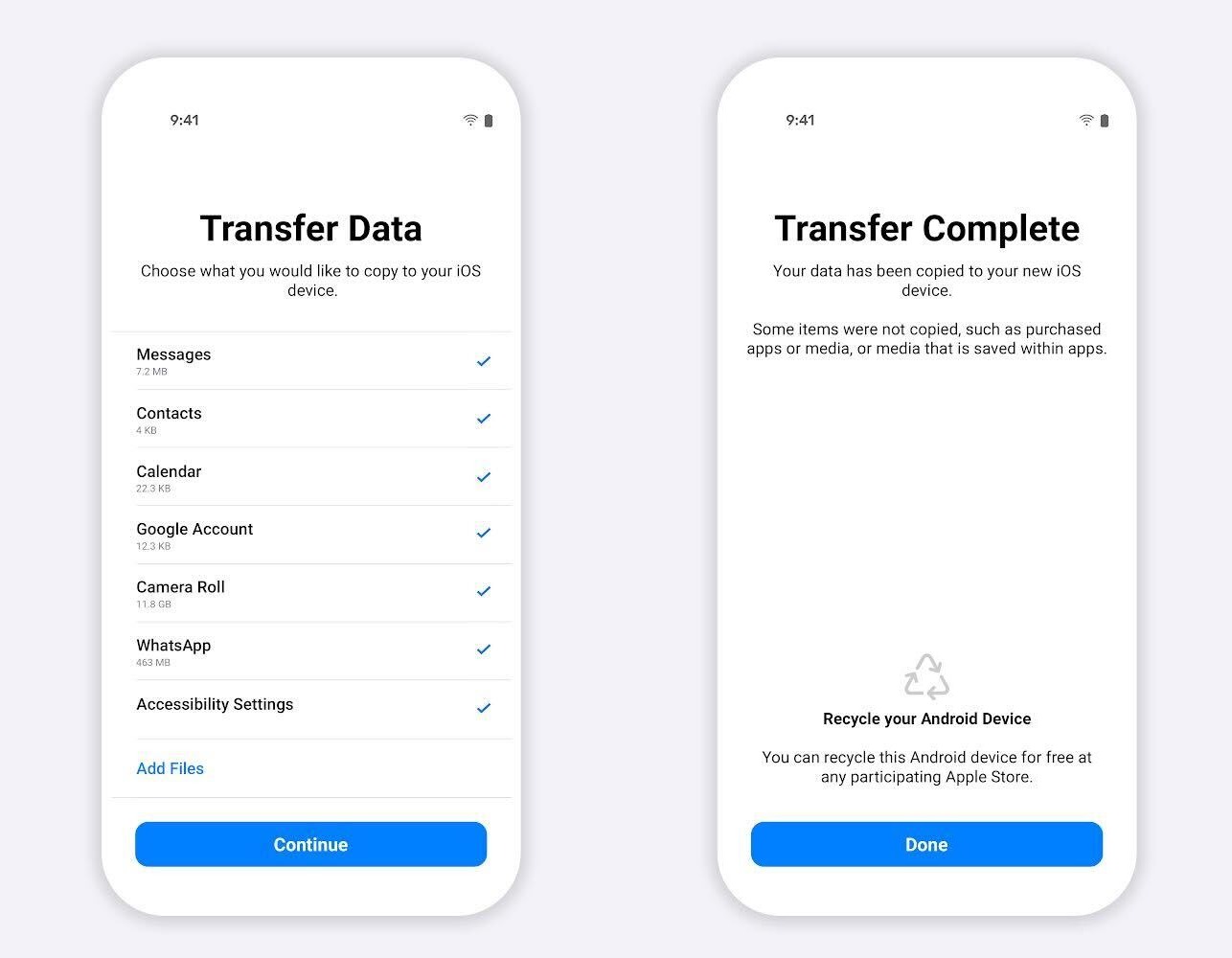
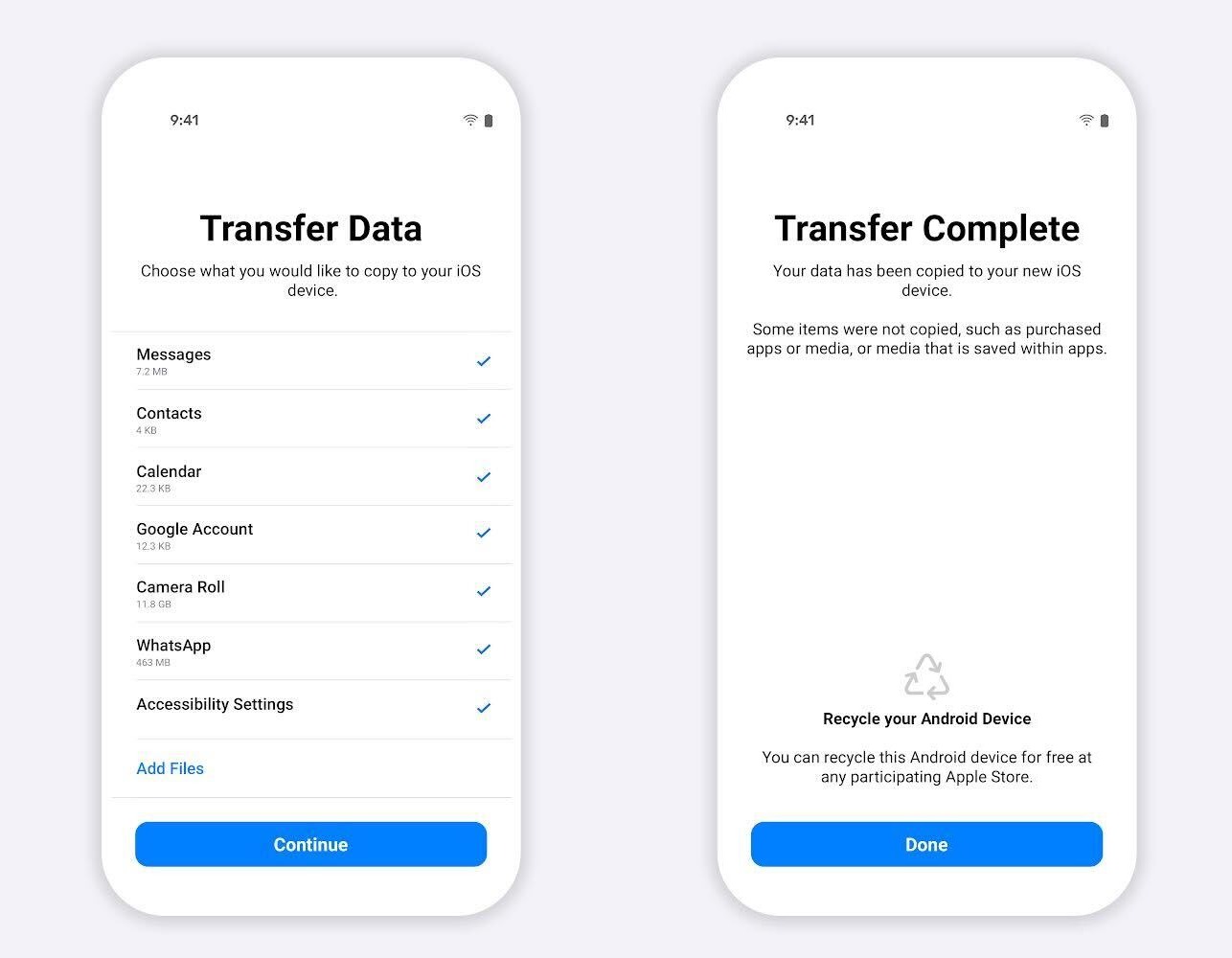
- Open the Move to iOS app on your Android phone, and follow the on-screen prompts.
- A code will appear on your iPhone. When asked, enter the code on your Android phone.
- Tap Continue and follow the on-screen prompts.
- Select WhatsApp on Transfer Data screen.
- Tap START on your Android phone, then wait for WhatsApp to prepare the data for export. Once the data is ready, you’ll be signed out from your Android phone.
- Tap NEXT to return to the Move to iOS app.
- Tap CONTINUE to transfer the data from your Android phone to your iPhone.
- Wait for Move to iOS to confirm the transfer is complete. Install the latest version of WhatsApp from the App Store.
- Open WhatsApp and log in using the same phone number used on your old device.
- Tap Start when asked and allow the process to complete. Once activation is complete, your chats will appear on your iPhone.
WhatsApp says the transfer process can be used to transfer your account information, profile picture, individual chats, groups chats, chat history, media and settings.
You can’t transfer your call history or display name.






