The National Identity Management Commission (NIMC) recently released its upgraded mobile app. According to a picture posted by the commission on Twitter, the app would enable users to generate, download and print an improved National Identity Number (NIN) slip.
In fact, the Federal Ministry of Communications and Digital Economy had said in an official statement that the ATM card-like improved NIN slip would gradually phase out the current slip going forward.
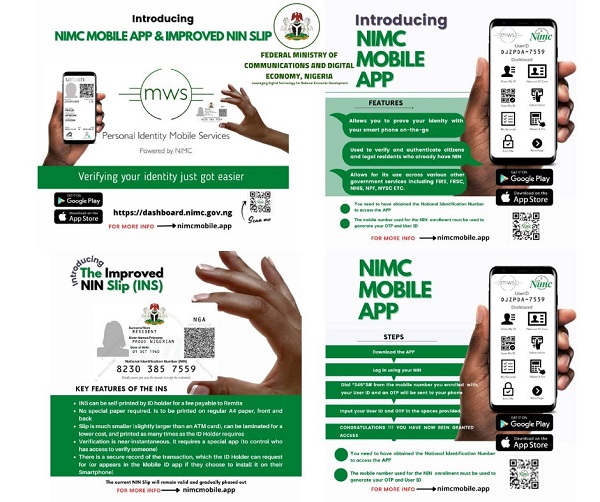
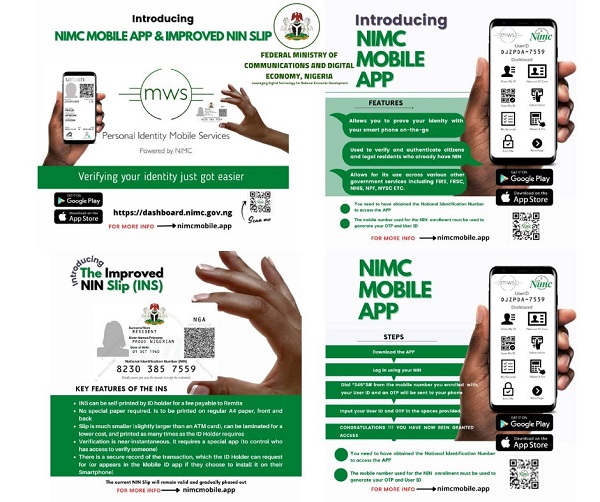
But while using the NIMC mobile app, we found out this was not the case. The app does not integrate any feature to generate the commission’s much-publicised improved NIN slip (INS) for users. Of course, you cannot download or print a media file that doesn’t exist in the first place.
Suggested read: 84% of Mobile Subscribers Still at Risk of Sim Blocking as NIMC Deadline Draws Near
Below is a screenshot of the NIMC mobile app user interface for the “Home” and “Tools” dashboards.
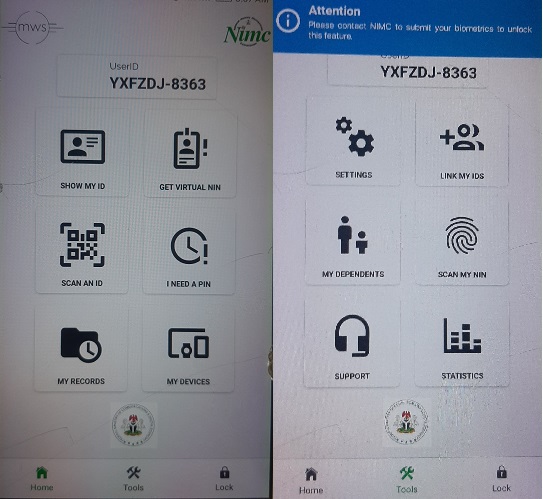
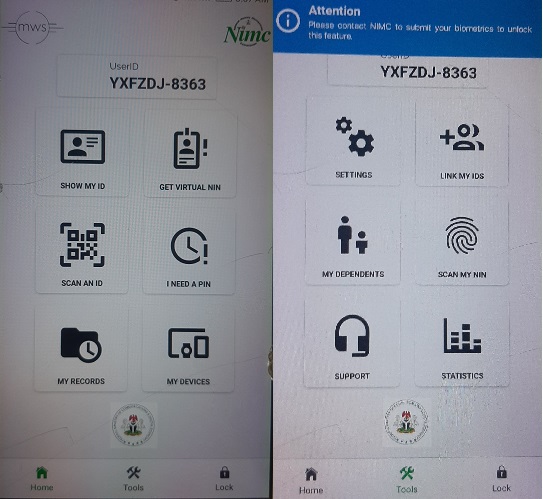
As can be clearly seen from the picture above, neither section displays any icons to load your INS, let alone download a PDF copy or print.
Apart from this, the app is also plagued with recurring glitches.
That said, there are still three (3) key things you can do using the NIMC mobile app, with linking up to 7 mobile numbers to your NIN chief among them.
1. Link Up to 7 Mobile Numbers to Your NIN
Following the NCC directive for mobile subscribers to link SIMs to NIN, it has become imperative that Nigerians comply to avoid SIM deactivation by network operators.
To link your mobile numbers to your NIN, you have to first download the NIMC mobile app for android or iOS then proceed to login by entering your valid 11-digit NIN.
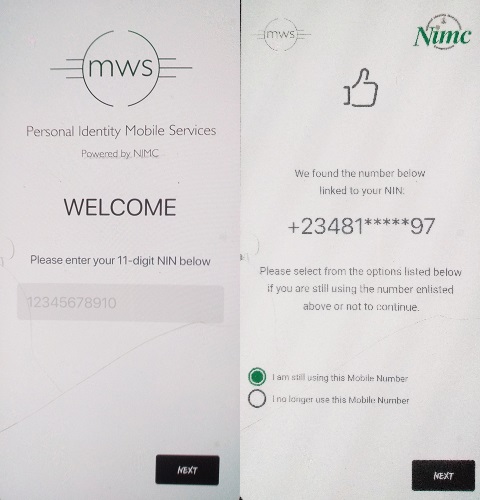
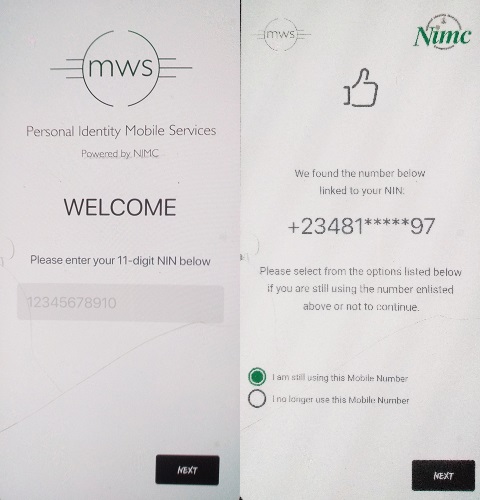
If the number displayed is still being used by you, tap “I am still using this mobile number” and click NEXT. A User ID and 6-digit one-time password (OTP) will be sent by SMS to your mobile number, simply enter them in the spaces provided to continue.
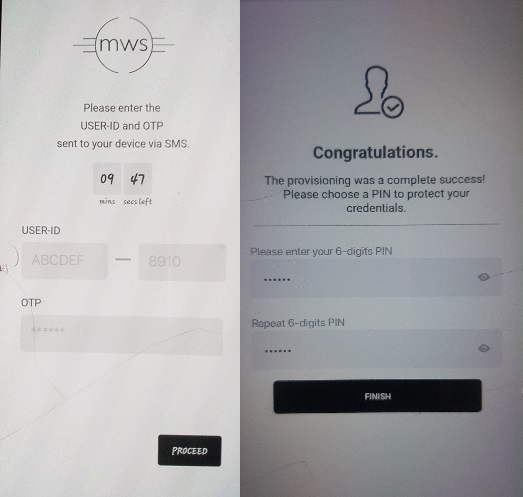
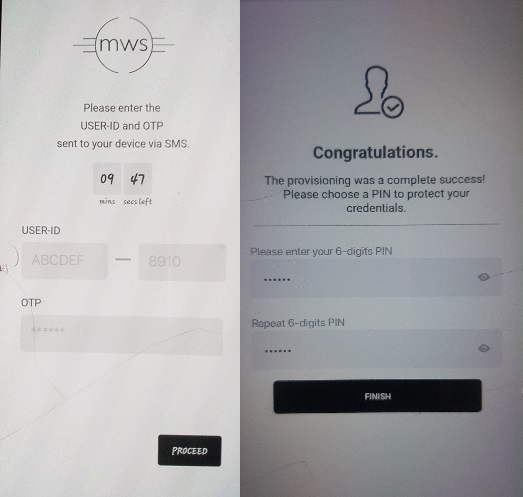
Tap PROCEED then input a unique 6-digit PIN. Click FINISH to login.
After you login, select MY DEVICES to load your linked numbers. The mobile number you used during login is linked by default and you can link additional numbers by clicking on ADD MOBILE NUMBER.
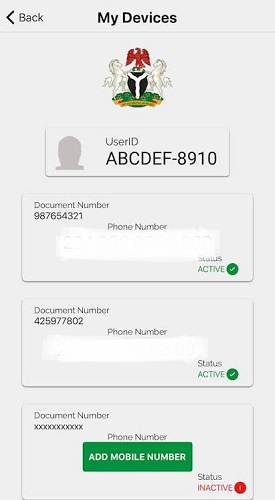
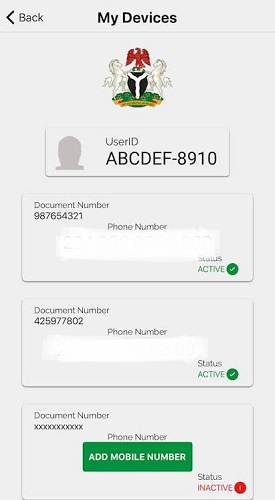
Simply enter the phone number, click Next and enter the OTP sent to your device to successfully add other numbers. If successful, the status would turn “ACTIVE”.
2. Generate Digital ID
To generate your digital ID, select “SHOW MY ID” on the Home dashboard referenced earlier. An image of your virtual ID which may not display your facial picture will come up alongside a QR code. You can only view the digital ID as it cannot be downloaded or printed out.


3. Verify Other People’s IDs
You can also verify the identities of other people using the “SCAN AN ID” option. This is a paid service which would let you authenticate the identity of other people by scanning their QR codes. The Credit Status shows whether you have paid or not.
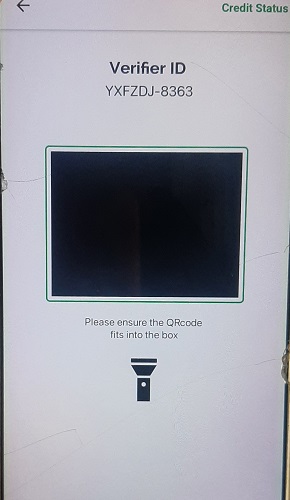
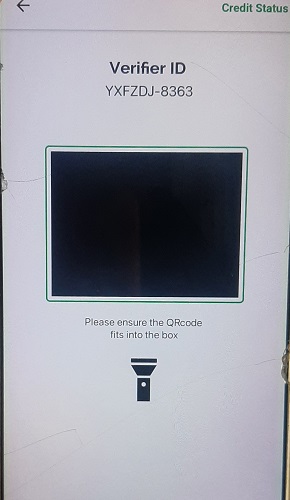
Other features such as obtaining a virtual NIN and linking other IDs including driver’s licence and passport numbers are not yet enabled on the app.






