Android 11, the latest upgrade to the Android operating system, is out. It is not yet available to all devices yet but it comes with interesting features that people need.
These are the top 4 things you will be able to do once you have the Android 11 software on your device.
#1 Record your screen without an external app
The OS upgrade allows you to take recordings of activities you do on your phone. You can also make this recording audio inclusive or leave the audio out. You can also allow the recording to include your touch interactions with the screen.
Where to find the feature
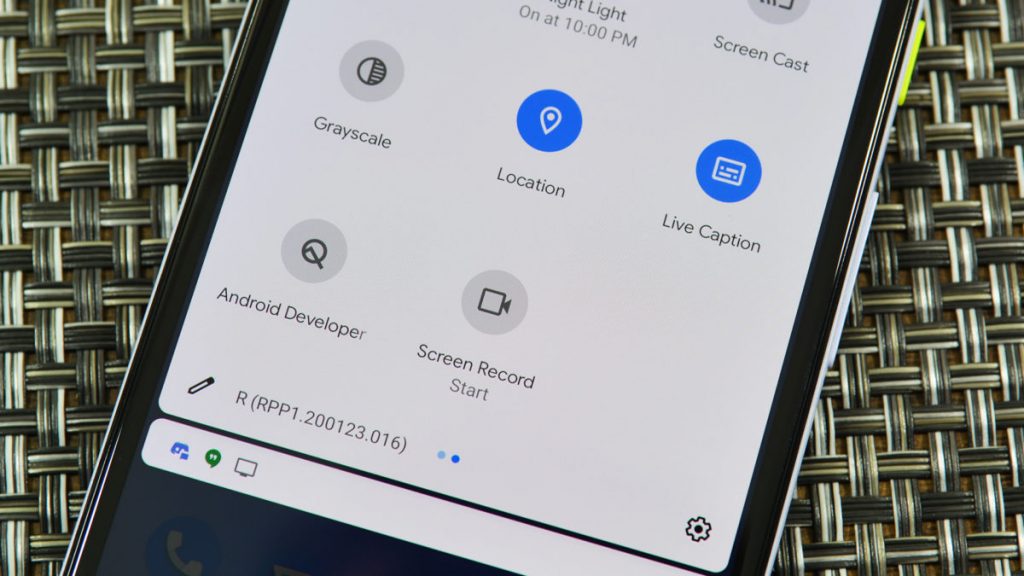
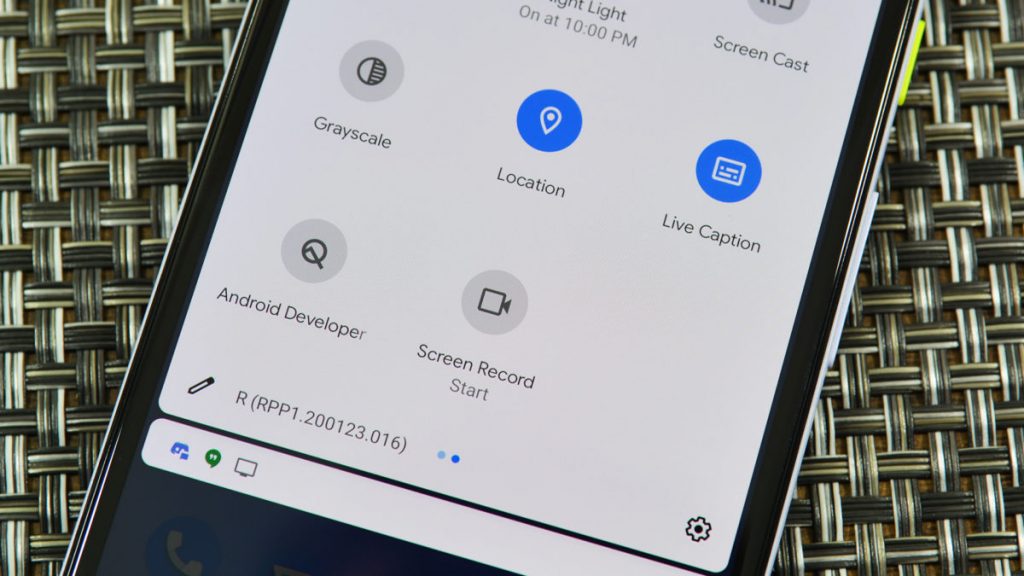
Once you have Android 11 installed, the Screen Record option will be in the Quick Settings panel. If you do not find it there, you can click the add icon on the panel to add it from the list of functionalities.
To use it, select the Screen Record option, select if you want the recording to include audio and touch interactions in the video. When you are done, tap the Screen Record notification and the recording will be saved to your camera roll in the gallery. You can edit and share from there.
#2 Quickly control your smart home devices
If you have been able to control your smart home devices like the thermostat and air conditioner with apps on your android phone, the Android 11 software makes the process easier.
Where to find the feature
You can find the quick control shortcut by holding down your power button. Prior to the recent update, this would only show you the shutdown, reboot or the airplane mode options. It now has the quick controls option appears below for smart devices.
You can control your devices using this feature without having to open the app.
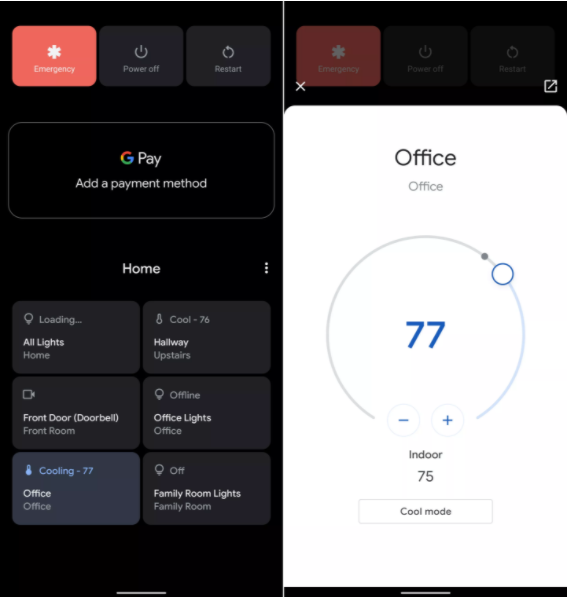
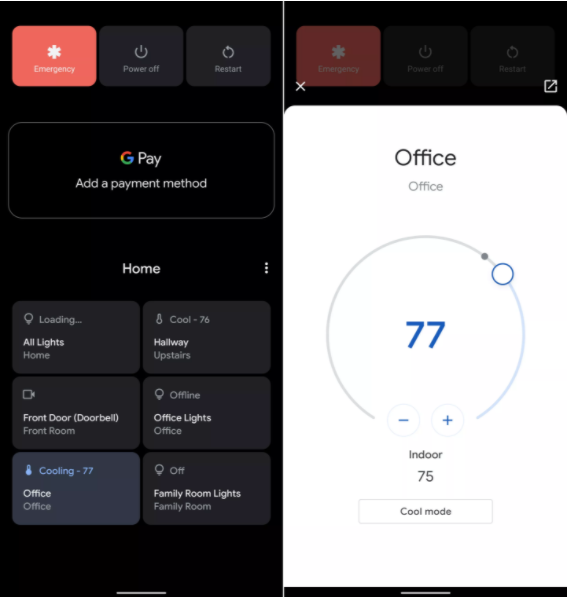
To add or remove the smart home devices feature from the list, click on the menu button and add or remove devices.
#3 Reply to messages without opening the chat app
This feature is similar to what Facebook messenger offers with the chat heads.
Unlike the chat heads, however, Android 11 allows you to turn on Bubbles for different messages as they come in and to turn them off when you no longer need them.
Where to find the feature
To activate bubbles for any chat, click on the bubbles icon at the end of a message notification or hold the chat notification pop-up and mark it as a priority.
Once you do this, the bubbles icon for that thread will appear on your screen and you can reply to messages by clicking on the bubbles without having to launch the chat app itself.
To deactivate the bubbles icon for any thread, just drag it into the X spot that will show once you hold down an object. If you do not want the Bubbles option to show for a particular chat, go to the settings app, locate Bubbles and select the option to turn it off.
Suggested read: Telegram Introduces Alpha Version of Video Calls, Adds New Emojis in Latest Android and iOS Update
#4 Dedicate a segment of the notification panel for messages
The notifications section was divided into 3 sections in the Android 11 update: Conversations, Alert notifications and Silent.
The conversations section is where notifications for all your messages, including those from chat apps and apps with in-messaging like Instagram go to. In this section, you can choose to set a conversation as a priority and ensure that you never miss any message from the person.
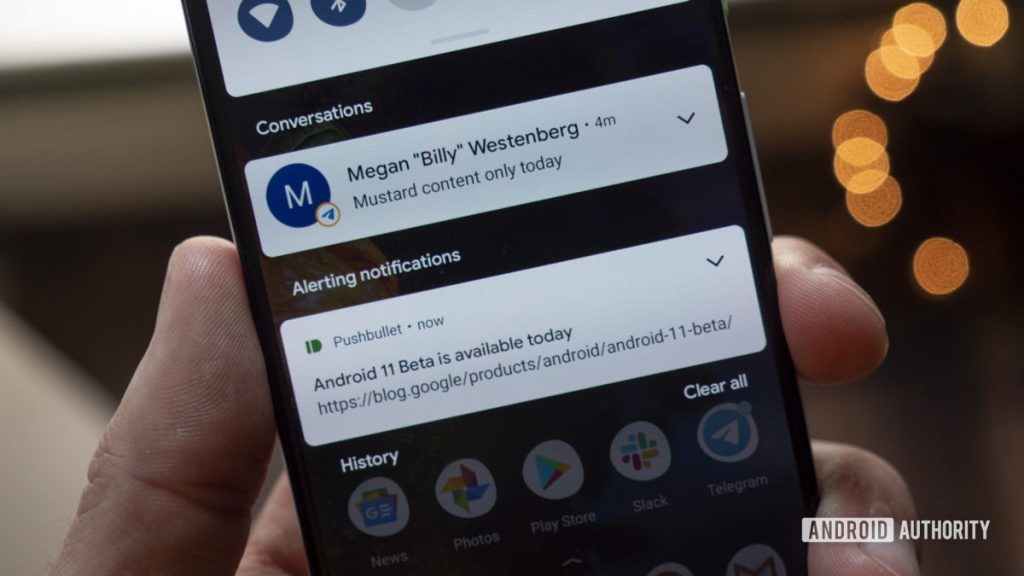
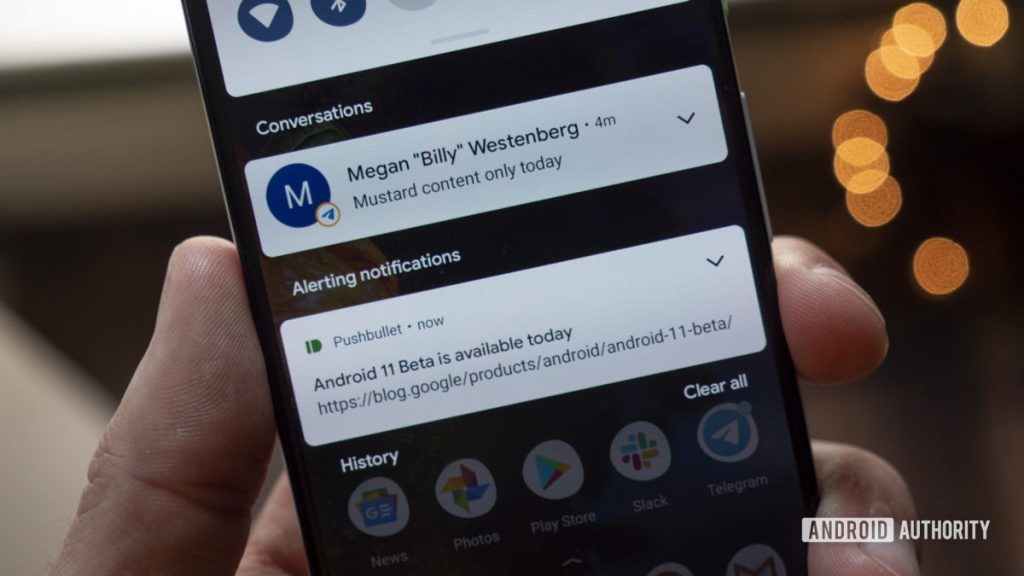
This feature does not need to be turned on as it is active by default while the Alerting and Silent sections work as they have before in Android 10. You can put off notifications from specific apps. This will push future notifications to the Silent section.
Also, you can now save notifications and can view all notifications that came in 24 hours earlier.
To do this, turn on the notifications feature by following this directory Settings> Apps & notifications > Notifications > Notification history. Once it is turned on, your notifications can be saved for later, even if you deleted them accidentally in the first place.
Availability
Android 11 is not yet available to every phone. Google says that only some Pixel, OnePlus, Xiaomi, OPPO phone models have access to the new software while other phones will be able to upgrade in the following months.
I hope you found this useful?






