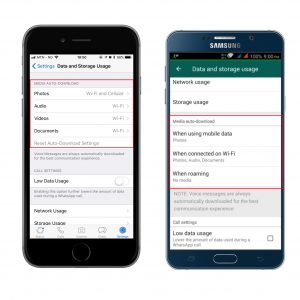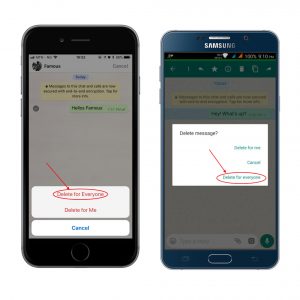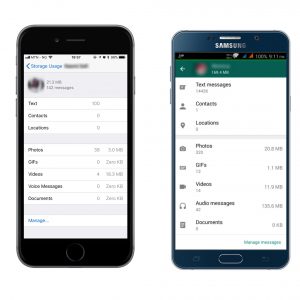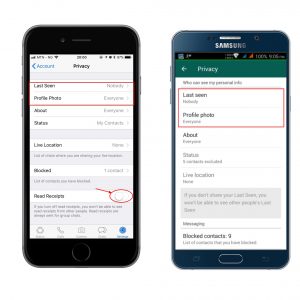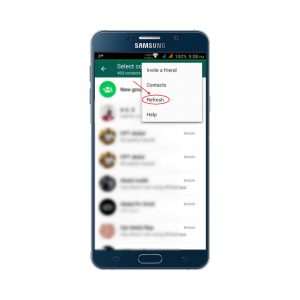The WhatsApp Messenger is a cross-platform instant messaging and Voice over IP (VoIP) service. The application allows you send text messages, make voice calls, as well as video calls, exchange images and other media and identify users’ location. WhatsApp has over 1 billion daily active users and has continued to improve on its features to keep the user base engaged.
Enough with the long story. I am going to share 9 cool things you can do with WhatsApp and your life will never be the same, after. (Bonus: There is an extra tip at the bottom of the article if you read to the end). So, technically, you are getting 10!
1. Save Data: Stop saving photos, videos and songs automatically
You know that feeling you get when you are scrolling through your gallery and you come across some photos/videos you have no idea how they got there? Or, how embarrassed you feel when going through your gallery with a friend and ‘puff’ an image that does not complement your personality pops out?
The answer is that WhatsApp auto-downloads photos sent by your contacts or groups, you belong to by default . The good news is you can disable it.
How?
Goto “Settings” tab on the bottom right of your WhatsApp screen [ menu -> settings on Android ] >> “Data and Storage Usage” >> On the “Media auto-download” section, tap either “when using mobile data, when connected to Wi-Fi or when roaming” and uncheck the appropriate media you don’t want to download automatically.
Now, to download any media, simply click on it when someone sends it to you.
2. Respect yourself: Unsend WhatsApp messages
Have you mistakenly sent your boss/spouse/partner an implicating message and wish you can take it back?
WhatsApp overdue feature called “Delete for everyone” come to the rescue. This lets you recall messages that you didn’t mean to send, embarrassed about or don’t want your contact to keep.
How?
** Tap and hold any chat >> tap the delete symbol (icon) >> tap on “Delete for everyone”
Important note: you can only delete messages that have not lasted for more than 7 minutes.
3. Leave your phone alone: Use WhatsApp on your PC
Does your workplace have a no “mobile device on desk” policy? Are you the type that takes convenience break just to use WhatsApp in the restroom? Do you switch between your phone and computer to reply messages whenever you are working?
WhatsApp Web lets you access your messages from your desktop/laptop computer.
How?
** Goto “Settings” tab on the bottom right of your WhatsApp screen [ menu for Android ] >> select WhatsApp Web
Then go to https://web.whatsapp.com and scan the QR Code with your phone ( make sure you have an active internet connection, preferably connect to a Wifi to save on data) and your contact and chats will be available.
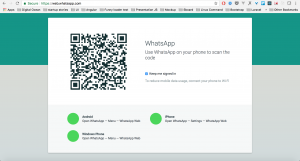
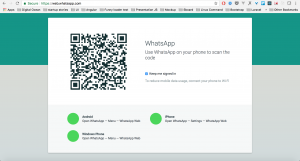
Shhh…Come closer, make sure nobody is reading this with you. This feature can also… Remember this is between me and you.
Back to what I was saying, this feature can also be used to monitor your partner/spouse, all you just have to do is follow the above steps using their phone. Don’t worry they won’t be notified.
4. Know Your Customers: Identify your most active contacts
Have you ever wonder who your most active contacts are or which group you are most active? Yes, you can know them.
How?
* Goto “Settings” tab on the bottom right of your WhatsApp screen [ menu >> settings on Android ] >> tap on “Data Usage” and then go to “Storage Usage”
You will see a ranking of which contacts/groups you spend most of your time on.
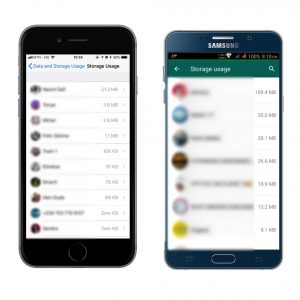
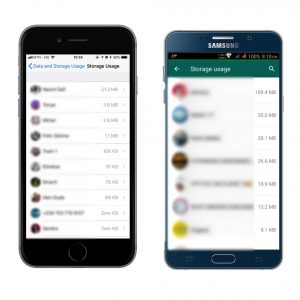
5. Save data when you make voice calls
According to Mashable, over 55 million video calls are made on WhatsApp daily. And, must of us waste tones of data credit. Here is how to save your data.
How?
* Goto “Settings” tab on the bottom right of your WhatsApp screen [ menu -> settings on Android ] >> “Data and Storage Usage” >> enable the “Low Data Usage” toggle.
6. Bring live to chats: Format your messages
This one is interesting!
You can jazz up any of your messages by simply highlight it, tapping and holding it. Then, tap any of the formatting options for (at the top) – bold, italic, strikethrough or monospace.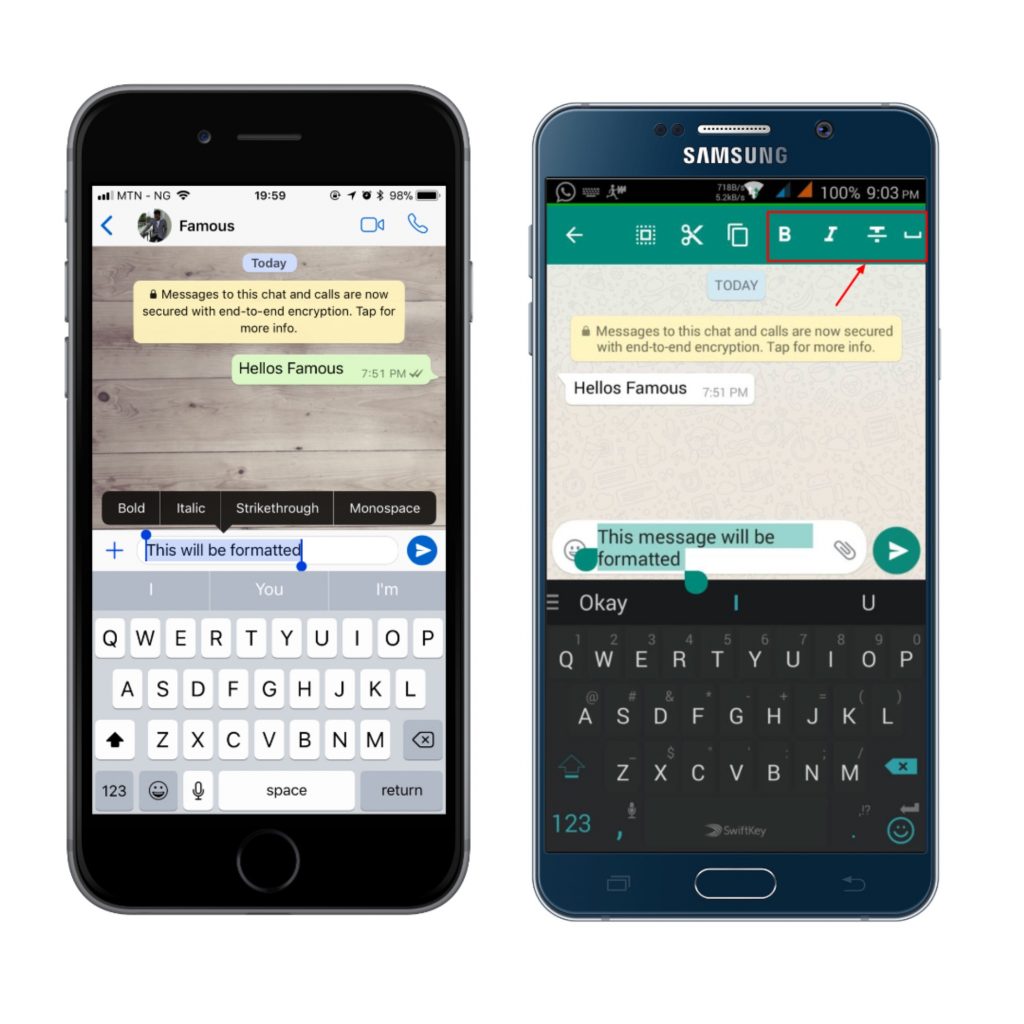
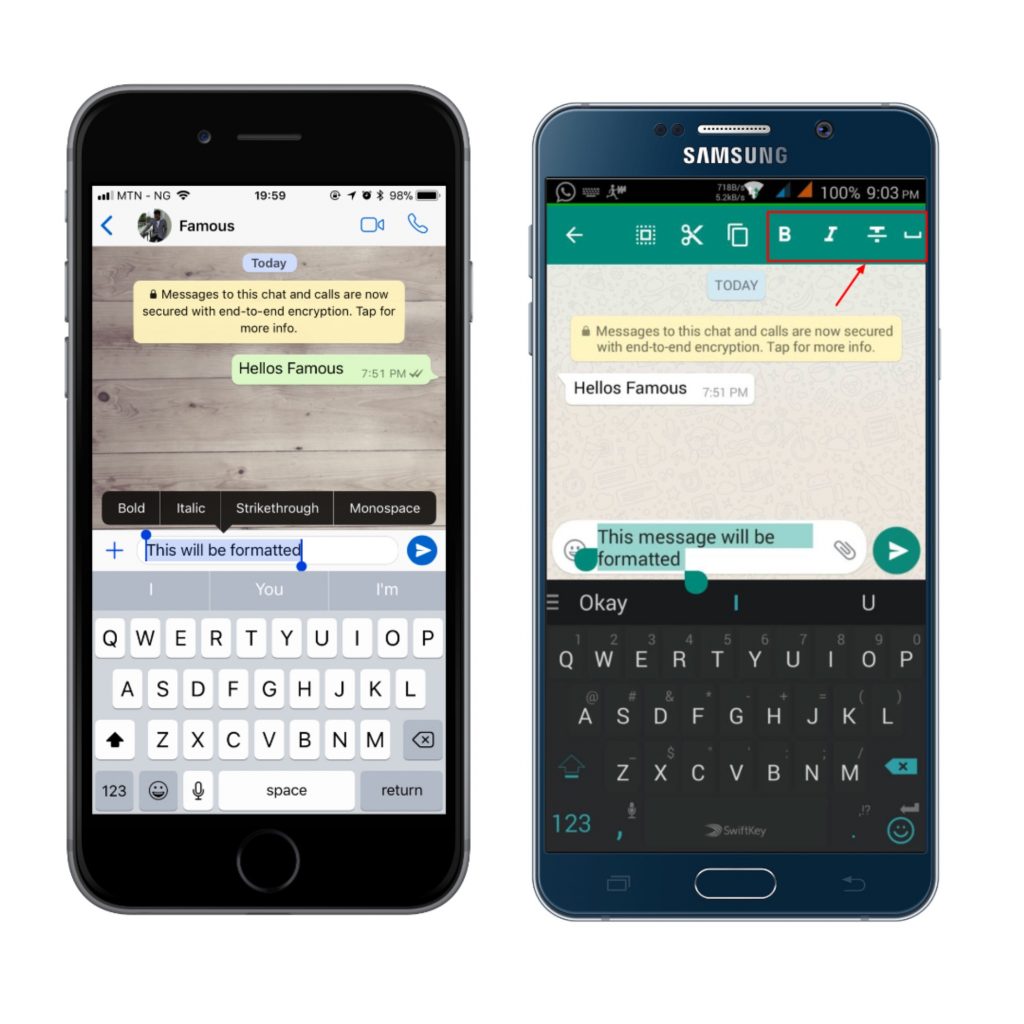
7. Share your address: Live location sharing
Live location sharing is a way to share your live location with your contacts and groups you belong as it updates on a map.
How?
To share your location, tap the attach icon on Android or the plus icon on iPhone >> select Location >> Share Live Location.
Right now you can only choose from one of the preset options – 15 minutes, 1 hour (default), and 8 hours and optionally enter some message.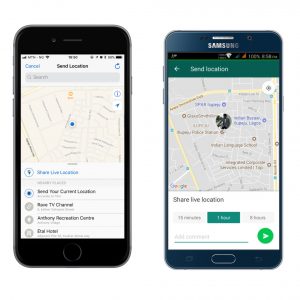
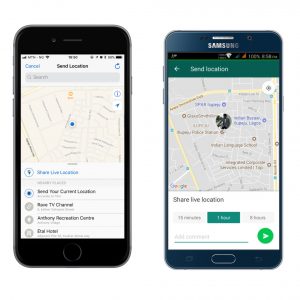
8. Be invisible: Go Incognito
WhatsApp has a read receipt notification, blue ticks of misery as I call it, last seen at, and a record when you view a contact status updates. You can go incognito ( invisible) on WhatsApp without anybody knowing whether you are online or not, read their messages or seen their status updates.
This is particularly useful when you receive messages and don’t have time to respond and at the same time don’t want to your contact to know you have read their messages, lest they think you are ignoring them if you don’t respond on time.
How?
To go incognito, go to “Settings” tab on the bottom right of your WhatsApp screen [ menu -> settings on Android ] >> account >> privacy, tap on “Last Seen” and select “Nobody”, scroll down to “Read Receipts” uncheck/untick. You can also hide your profile photo by setting it to “Nobody”.
Hint: As you are invisible to others, they will also be invisible to you too. But you can always temporarily disable incognito to spy on your contacts and activate it when you are done ( _^_).
9. Call your friends by their right names: Contact Sync
Sometimes it is frustrating after renaming one of your contacts and it is still reflecting the old name. This usually happens when you save a contact with a misspelt name, and the wrong name is already reflecting on your WhatsApp contact and once you rename it, the old name still reflects.
Imagine you bump out of a relationship, and you have your partner’s name saved with a little spice to it. And, when you change it on your contacts, you find out that it still shows “Sweetheart”.
How?
Whatsapp has a way of resolving this issue, go to chat tab >> tap on the message icon at the bottom right >> tap on the inverted 3 dots >> Refresh. This will refresh your contact list.
[Bonus] How to copy your contact status update
Since the introduction of Whatsapp status, users have been trying to copy their contact status updates by taking a screenshot of the screen and this only works for photos and most times the accompanying text (contact comment) appears in the screenshot which is not desirable. So, what do you do?
How?
To copy your contacts’ Whatsapp status (photos or videos ), simply view the status update, and the status will be automatically downloaded to your phone’s memory card in the directory (sdcard/WhatsApp/Media/.Statuses)
This “.Statuses” folder is a hidden folder. To view this folder, you have to enable “show hidden folder” from file manager app settings, then all you have to do is simply locate the photo/video you want and copy to another folder.
Are there other “hidden” features you use on WhatsApp and that is cool? Please share with me in the comment section.